EVO II Firmware and Explorer App Updates Introduces New Features
.jpg)
EVO II Firmware and Explorer App Updates Introduces New Features
A new update for EVO II V2, Firmware V2.3.8, is available on April 18, 2022. This new version will add new security features, increase flight control options, add new third-party compatibility, and fix bugs and issues.
Please note: to access all of these new features, you will need to update your Autel Explorer App to the latest version:
iOS: 1.13.0
Android: 1.1.8.8.1
Date: 04/18/2022
Here’s a look at some of the new features and how to access them.
New Features
Media file encryption
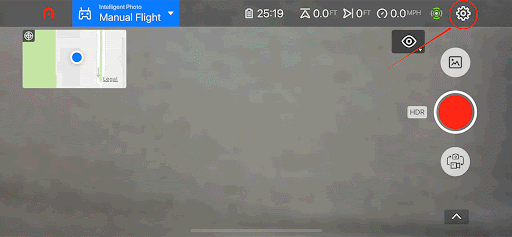
Users can encrypt all photos and videos stored on the drone, so if the aircraft is lost on a mission, the footage can’t be stolen. From the Security tab in the Settings menu, select Media Encryption. You’ll be prompted to set a password and then configure the SD card or internal storage. In order to use the footage, you’ll have to decrypt the media after the mission.
Flight Log Auto-sync
.gif)
Users can now automatically sync flight log data with compatible apps. From the main menu, select the user icon and go to Flight Records. Tap the icon in the top right to select which app you’d like to sync your flight logs to. This is currently compatible with Airdata, Dronelogbook, and will soon be compatible with Aloft.
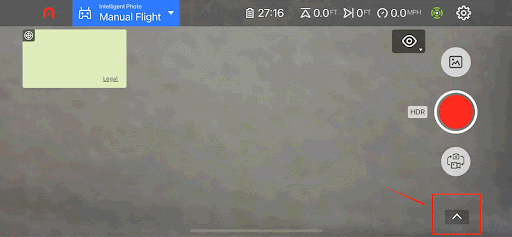
There is now the option to jump between camera angles, without having to use the scroll wheel on the controller. Tap the angle icon in the lower left of your screen, and a slider will pop up, letting you pick between 0, 30, 45, 60, or 90 degrees. You can also use the slider to change the angle manually.
Weather Auto-settings
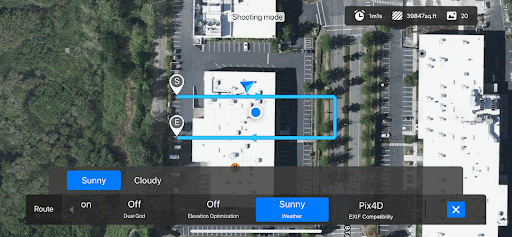

There are now preset options for lowlight and bright light shooting, as well as a mode to optimize the camera for the Pix4D photogrammetry software.
.png) KML File Import
KML File Import
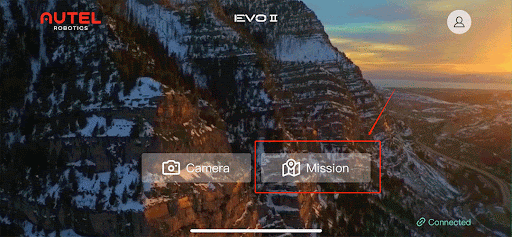
Now users can create missions with their preferred KML planning software and import them to the Explorer app. The import feature supports:
Waypoint Mission
Rectangular Mission
Polygon Mission
Before importing KML, users need to save the files to their mobile devices. There are two ways to use the KML files:
Open the file directly
Find the KML file and tap it. The Explorer app will the KML file automatically
Choose the correct mission type, and you will see the mission
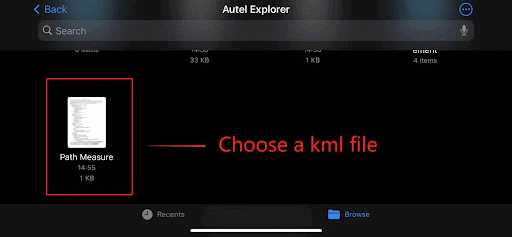
Using the import function in Explorer app
Go to Mission, and find the import icon
Tap to choose the KML file you want to import, and you will see the mission
Please Note: For KMZ files, you need to unzip it to a KML file before importing.
EVO II V1 Aircraft Updates coming soon.
Article by Autel Robotics all rights reserved.
