Autel IR Tool Latest Updates (For EVO Max And EVO II V3 Series)
Designed to process and analyze temperature data, the Autel IR Tool is now available for the EVO II V3 Series and the EVO Max Series! Check the latest updates below to soar with thermal images you capture during flight and tackle industrial challenges.
1. Environmental & Image Information
Displays environment and image information of thermal images.
-Environment: reflected temperature, atmospheric temperature, humidity, emissivity, and atmospheric transmittance.
-Image: sensor temperature, focal pane temperature, and GPS.
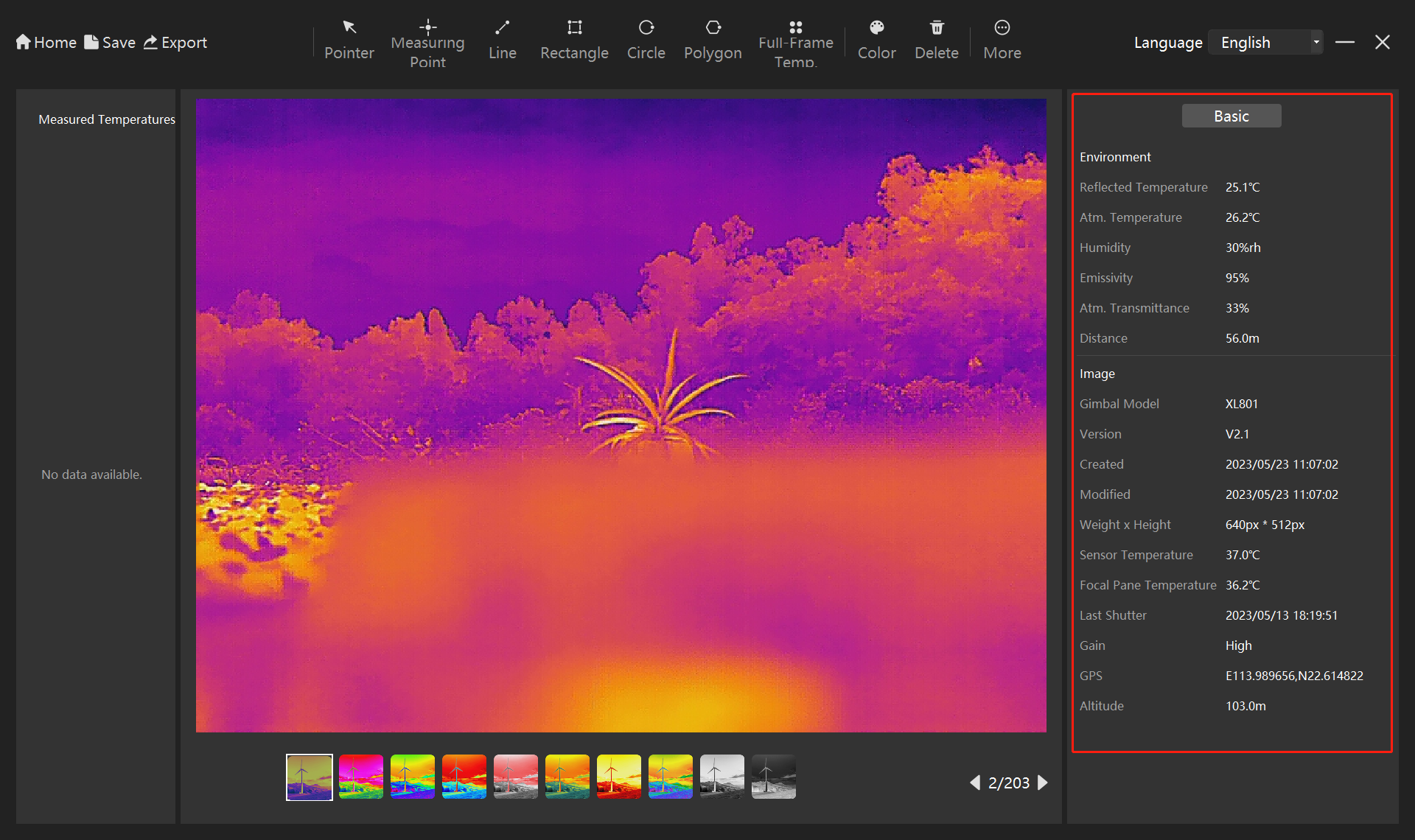
Procedure
1. Click Import in the upper left corner of the homepage and select a image folder to import thermal images.
2. Double-click a thermal picture to process. Both environment information and image information are displayed on the right.
2. Temperature Measurement Types
Supports multiple temperature measurement types, including pointer and point/line/area measurements. Besides, the maximum, minimum, and average temperatures of measured areas are displayed.
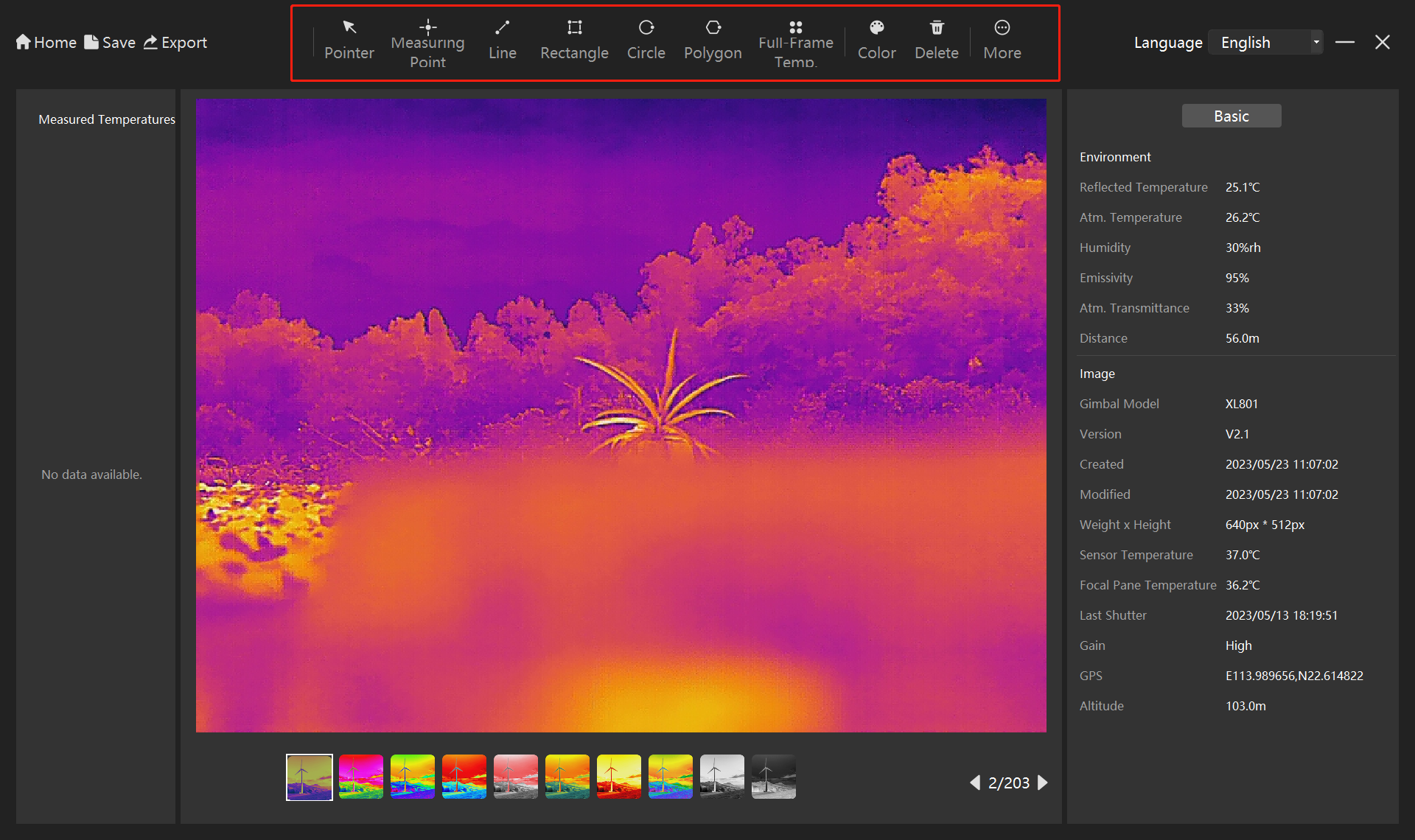
Procedure
Select a temperature measurement type from the top toolbar.
-Line/Rectangle/Circle: Click and drag to specify the endpoint.
-Polygon: Finish the selection by right-clicking.
3. Pseudo-Color Display
Supports 10 pseudo colors, including Iron Red, Arctic, Rainbow, and Black Hot.
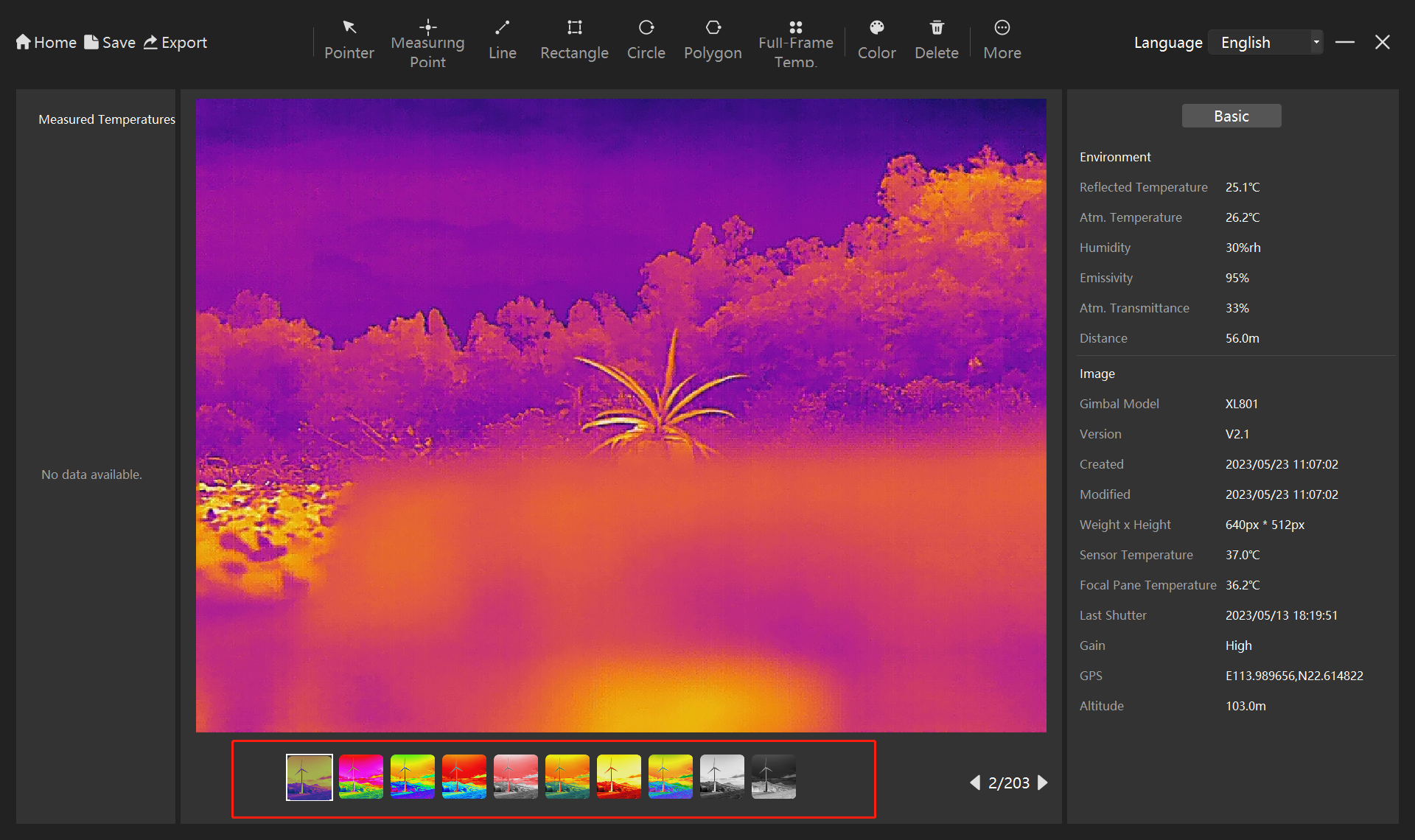
Procedure
Select a pseudo color mode in the bottom bar.
4. Export Formats
Supports exporting temperature measurement reports into both DOCX and CSV formats.
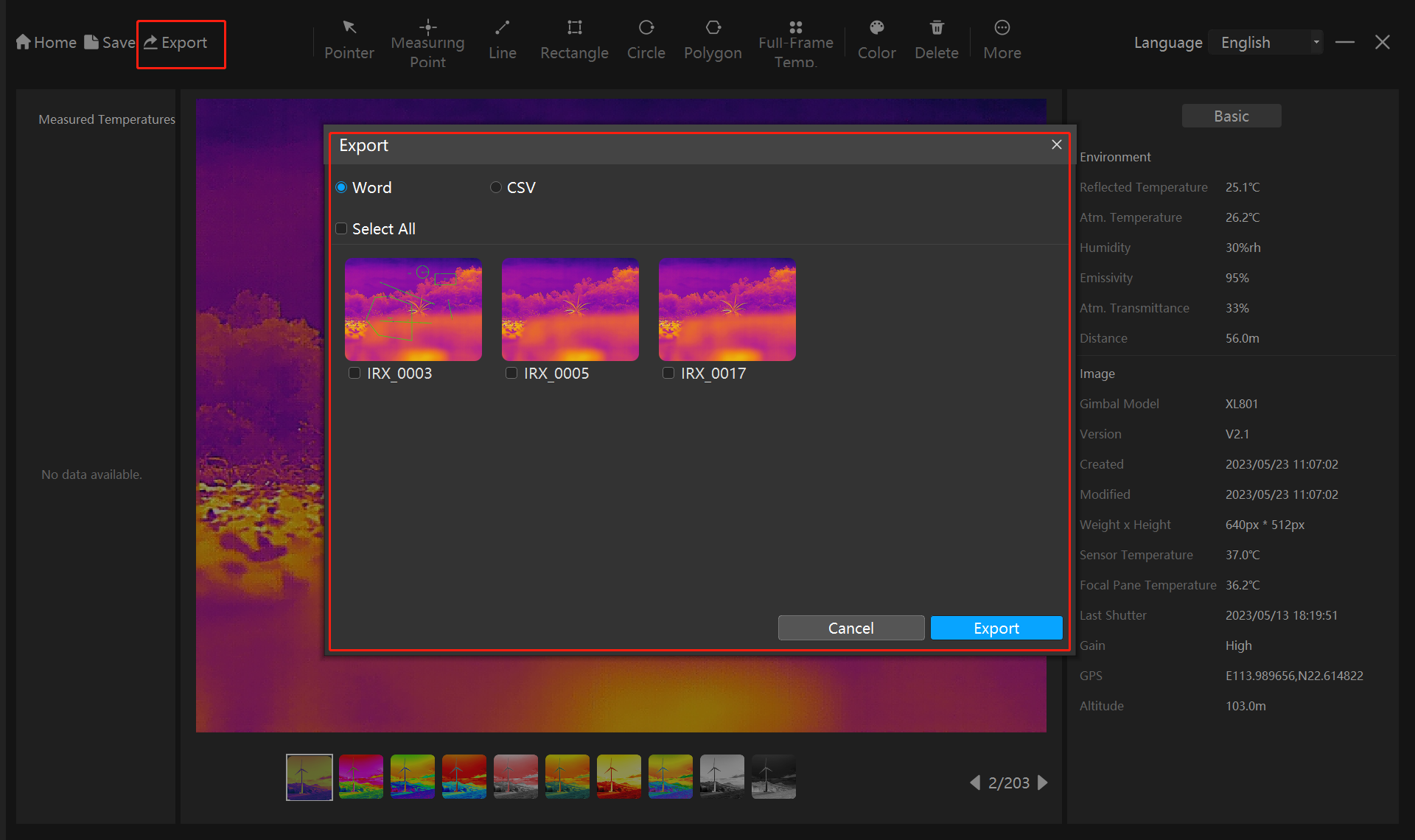
Procedure
1. Click the Export button to export a report after you have completed temperature measurement.
2. Set the file format to either Word or CSV.
3. Select the images that you want to include in the export and click Export to generate the report.
5. System Languages
Supports three system languages, which are Chinese, English, and Japanese.
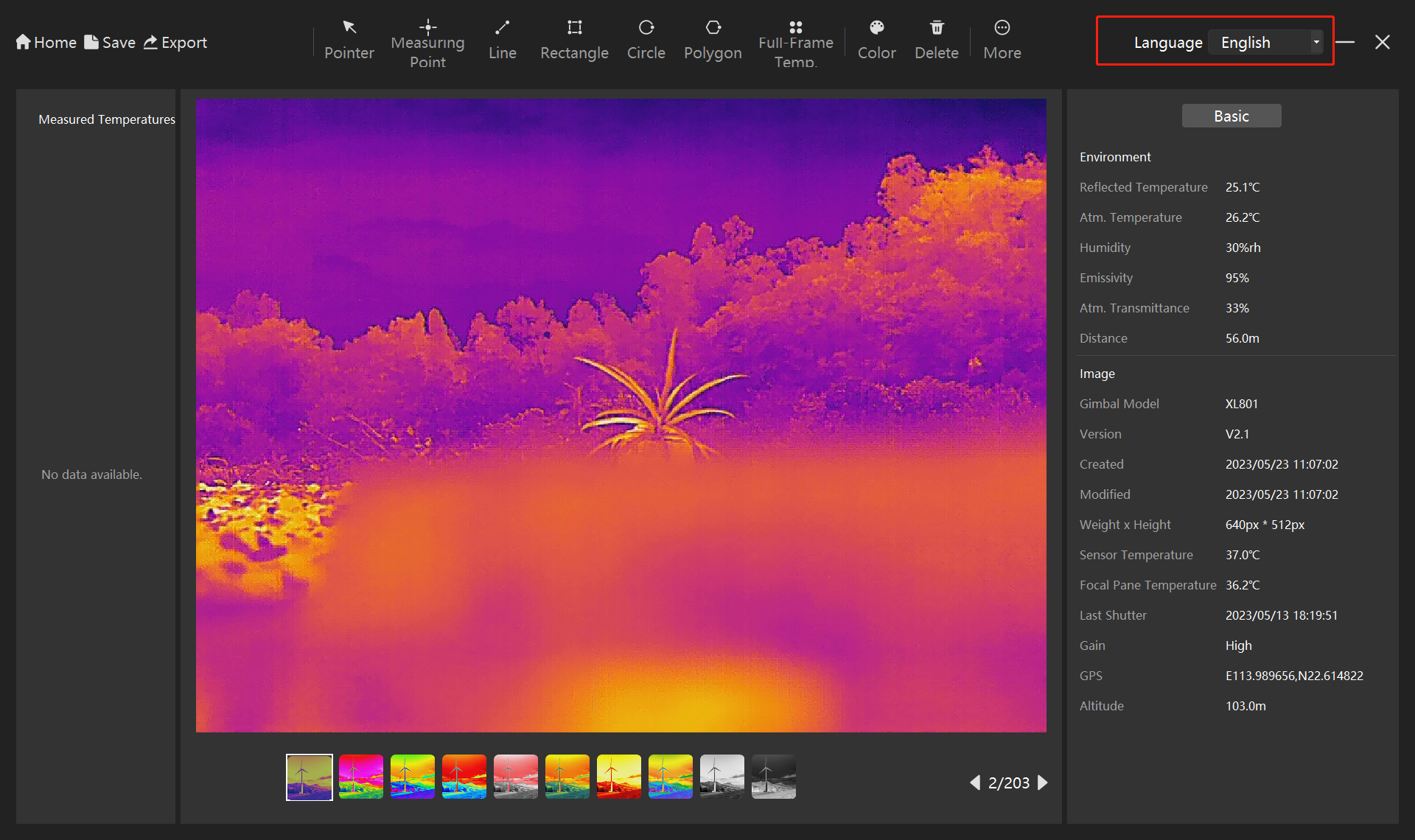
Procedure
Select a system language from the options in the upper right corner.
Click here to download the software to process your thermal images!
Article by Autel Robotics all rights reserved.
